Migrate to the cloud!
The migration tool will help you to migrate your projects from Altair AI Studio / Altair AI Hub to our new cloud platform. Download the migration tool from here:
Windows: https://releases.rapidminer.com/cloud/migration-tool/v3/ai-cloud-migration-2024.0.3-win64.zip
Linux: https://releases.rapidminer.com/cloud/migration-tool/v3/ai-cloud-migration-2024.0.3-any.zip
MacOS: https://releases.rapidminer.com/cloud/migration-tool/v3/ai-cloud-migration-2024.0.3-osx.dmg
Limitations
Before proceeding, please understand the new cloud concepts. The new workflows and operators are compatible with the old ones, but the storage framework has fundamentally changed, so be aware of the following limitations:
- Because the catalog is based on tags, and not folders, all links to data (e.g., Retrieve and Read operators) will break. You will need to reconfigure them in the cloud.
- In a similar way, all Store operators will need to be reconfigured to point to the catalog or a project location.
- The most popular extensions will be available, but others, including all custom extensions, will not.
Instructions
Using the AI Cloud migration tool is very easy. Once you have downloaded and unzipped it, you can run the executable or double-click the script.
-
Windows(EXE): AI Cloud Migration.exe
-
Windows (Batch): AI-Cloud-Migration.bat
-
Linux(EXE): AI-Cloud-Migration.sh
Select the AI Studio installation
Before you start, select the AI Studio installation from the dropdown. The list will contain all the AI Studio versions installed on the system.
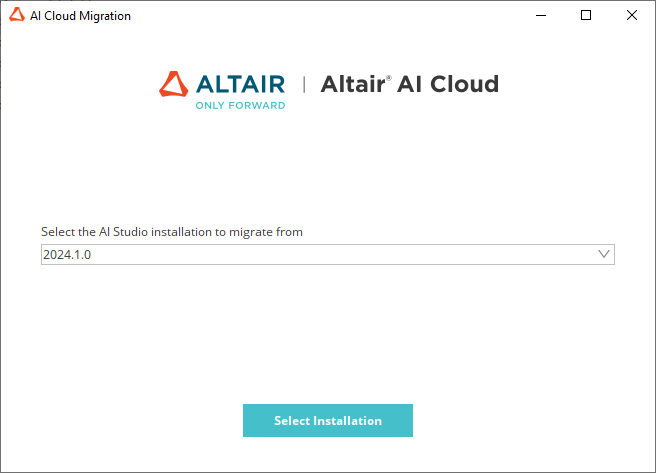
SSO Login
When the migration tool has started, you'll see the SSO Login screen:
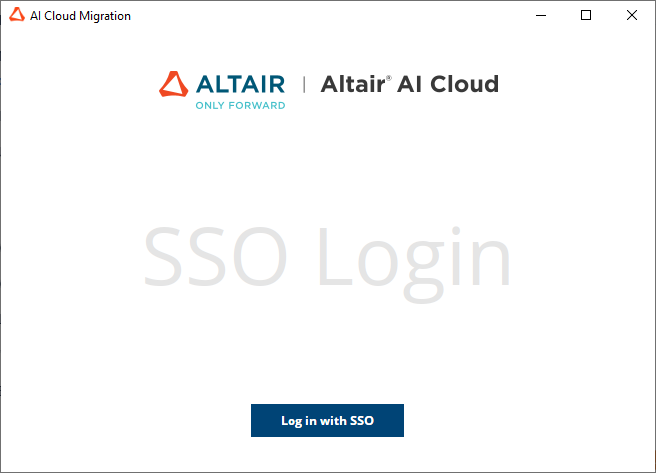
Click Log in with SSO and you'll be redirected to your browser, where you need to log in with your company name, username and password. If everything goes well, you'll see the message Login Successful.
Select project
Go back to the migration tool, which detects your existing projects:
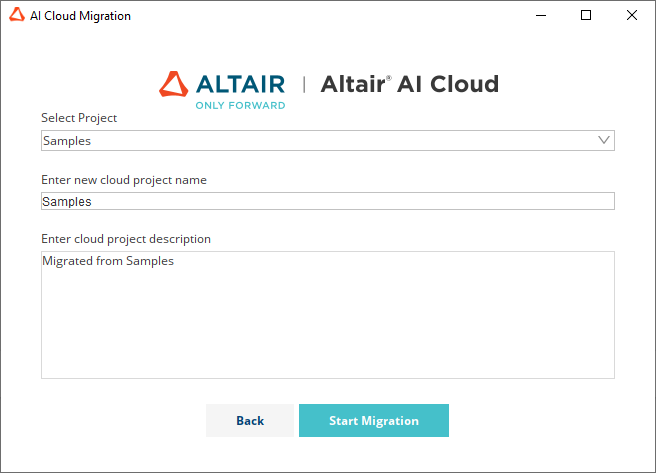
You can now select a project from the drop-down menu. Type the name of the new cloud project and add a description. The tool pre-fills some standard values for you. Once you click on Start Migration, you can follow the progress of the migration.
Progress
The migration tool uploads your artifacts, taking the following actions:
- Processes, Python code, models, performances and all other Altair AI Studio objects are added to the new project.
- Data is stored in the catalog and linked to the project, so it's still usable there. That includes tables, images, text files, Excel sheets, CSV files and, in general, non-Altair AI Studio objects. The catalog is organized by tags, not folders, so folder names in your Altair AI Studio or Altair AI Hub project become tags that are assigned to the appropriate files.
When the migration is finished, you'll receive a summary -- with warnings, if the tool was unable to convert or upload some of the files.
Take a look at your cloud project and check that the migration has worked as expected, recalling that there are some limitations.
Data is visible in the Data tab. If data was stored in folders, the folder names appear as tags. All other files are listed in the Content tab.
If you have more projects to migrate, repeat the process.