Create an app
To present your data, models, and results as a dashboard, create an app!
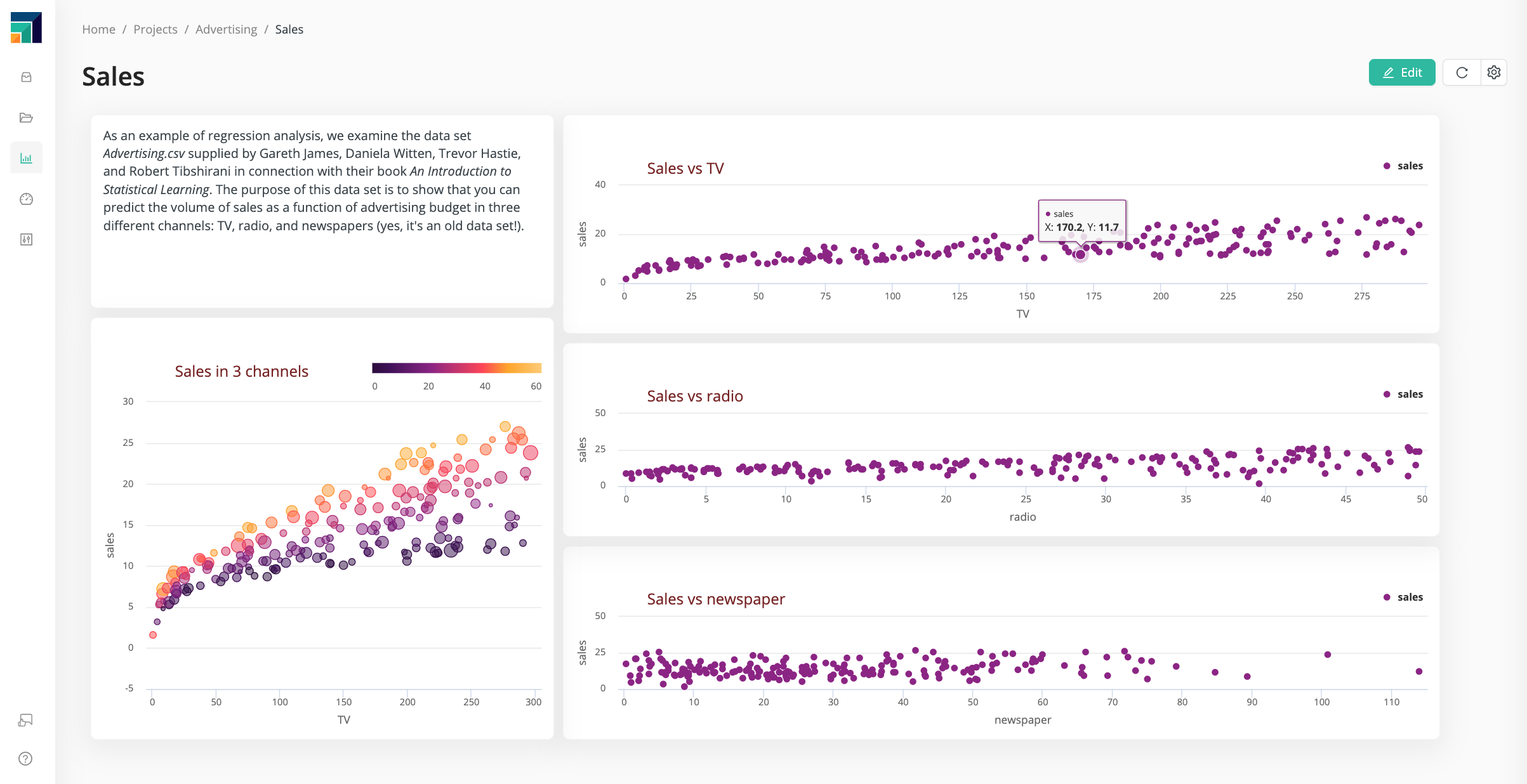
To create an app, take the following steps:
- From the Content tab of a project, click Create App.
- Name the app, and click Create File.
Note that an app is always tied to a project.
Within the app interface, there are two UI elements:
- Tabs
- Widgets
Each tab can contain multiple widgets.
Widgets
Click Add Widget > Edit, and Select a widget type. You have the following choices:
Data
Within the data widget, you can choose any data set connected to the project you selected, with the following visualizations.
Table
A regular data table.
Chart
The back end for charts is provided by Highcharts. RapidMiner provides a simplified user interface, but more detailed settings are available via the Highcharts API, accessible via the button Edit Advanced Settings.
{
"title": {
"text": "Sales vs TV",
"align": "left",
"x": 90,
"y": 60,
"style": {
"color": "#772222"
}
}
}
Map
For details, see the maps documentation.
Pivot
Choose the (categorical) rows and columns for your pivot table, and the (numerical) metric for each cell of the table.
Indicators
Asset
The assets connected to a project include:
- Models
- Weights
- Performances
Text
Regular text.
Icon
Common icons.
Web image
Select the URL of the image.