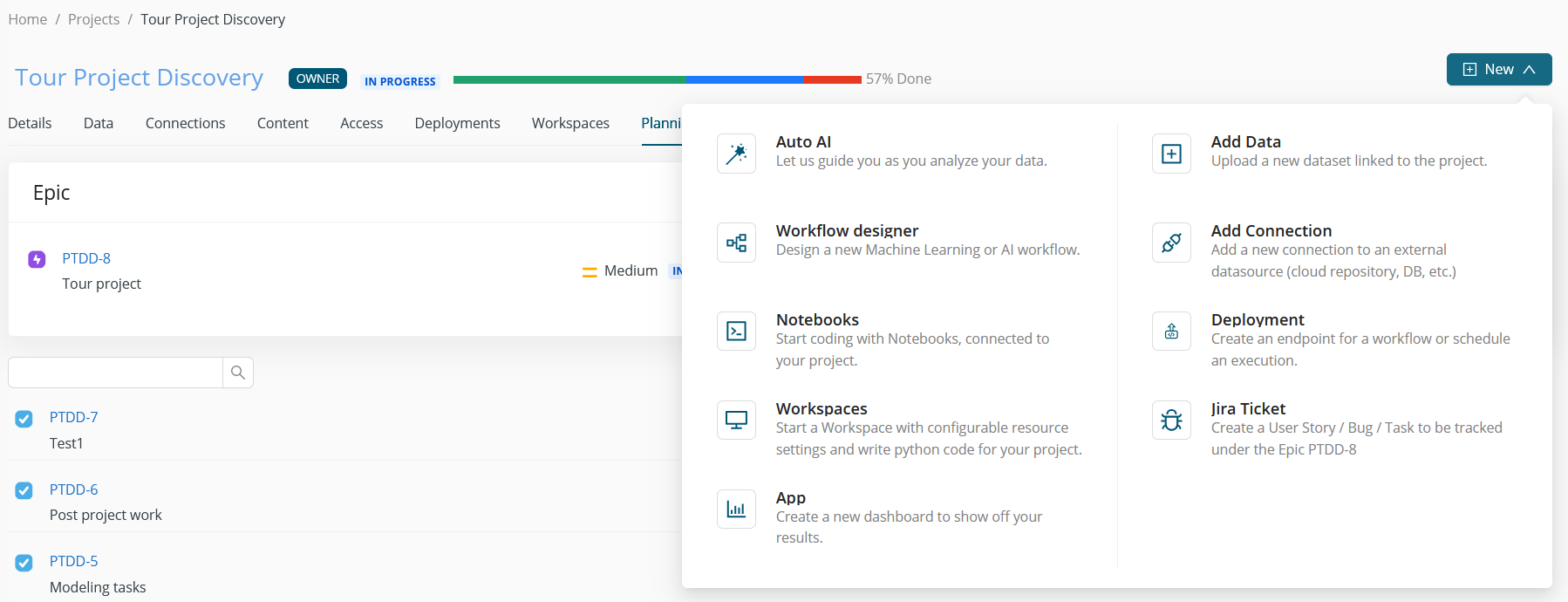Atlassian integration
AI Cloud offers seamless integration with Jira and Confluence to enhance collaboration and streamline information sharing. Users can link Jira epics and Confluence pages directly to AI Cloud projects. As a result, a project status bar appears on the project card, clearly showing the progress of tasks in the following categories:
- To Do (gray),
- In Progress (blue),
- Done (green), and
- Blocked (red).
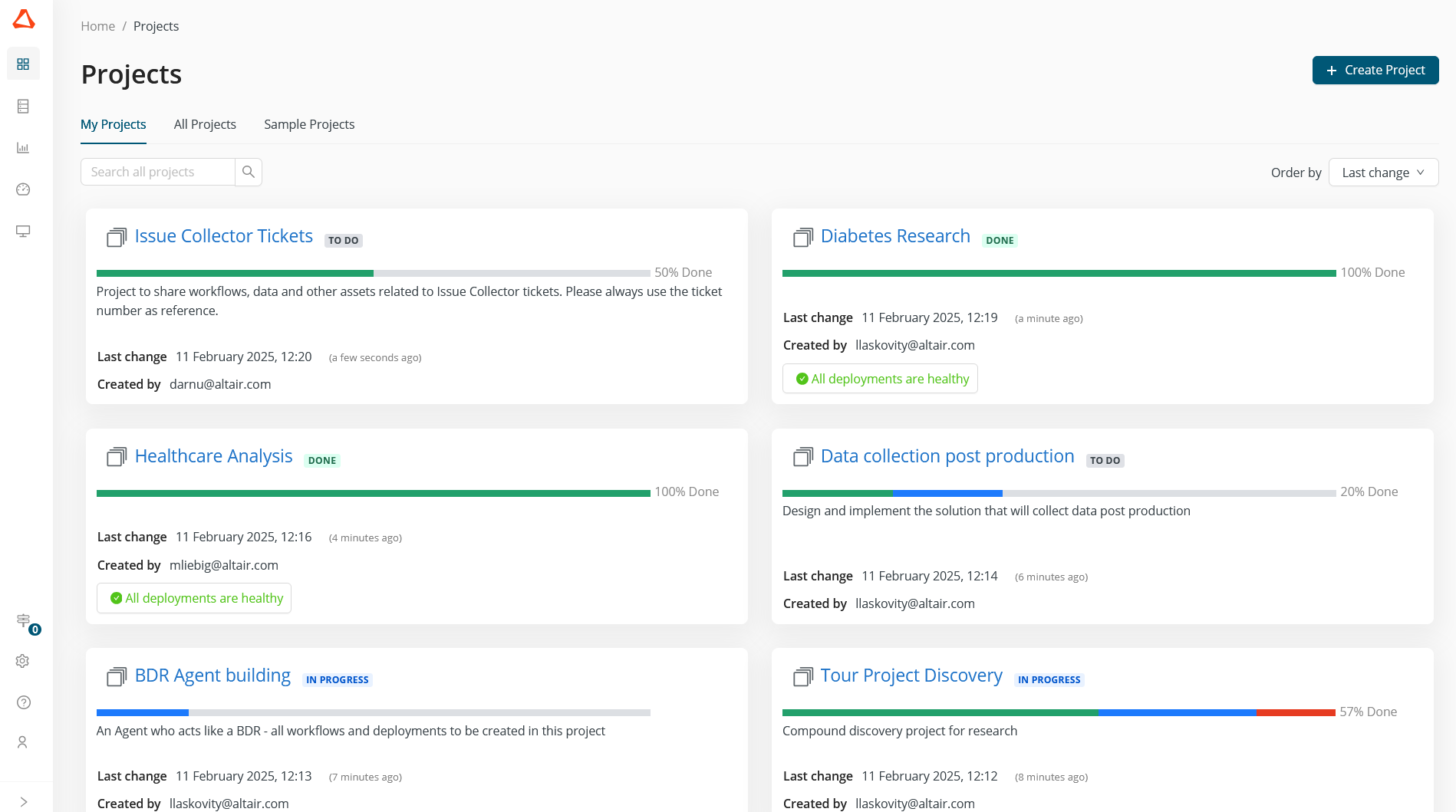
Team members can easily see who is assigned to each task and check the current status. Additionally, the Confluence link allows the team to attach essential project documentation — such as the project plan, model readiness assessment, and other governance-related files — keeping everyone informed and focused on delivering business value while adhering to relevant regulations and company policies.
Setting up the integration
Configure the Atlassian Connection
First, you must link your Atlassian account with your AI Cloud tenant. You only need to complete this step one time.
-
Go to Profile > Link Atlassian Account in AI Cloud.
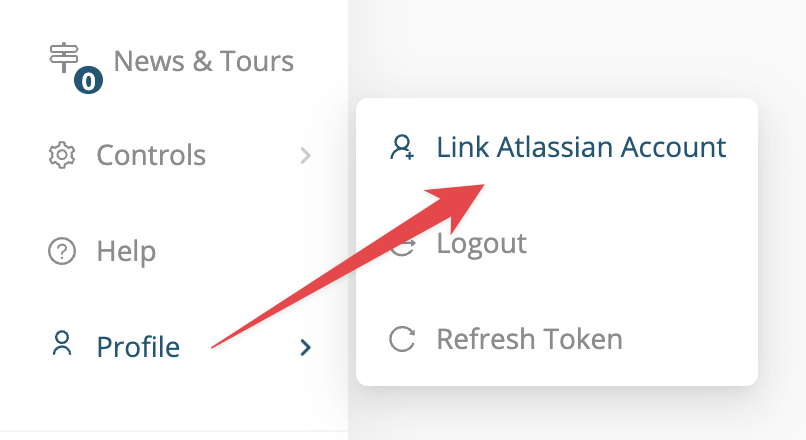
-
Name the connection. You can give the connection any name you want.
-
Enter your Atlassian Domain. Your Atlassian Domain is the first part of your Jira URL, e.g., if your Jira URL is
https://mycompany.atlassian.net/, then your Atlassian Domain ismycompany. -
Press the Request Token button, and an Atlassian login page will appear. Log in with your Atlassian credentials.
-
Choose the site you want to integrate your AI Cloud Tenant with and press the Accept button.
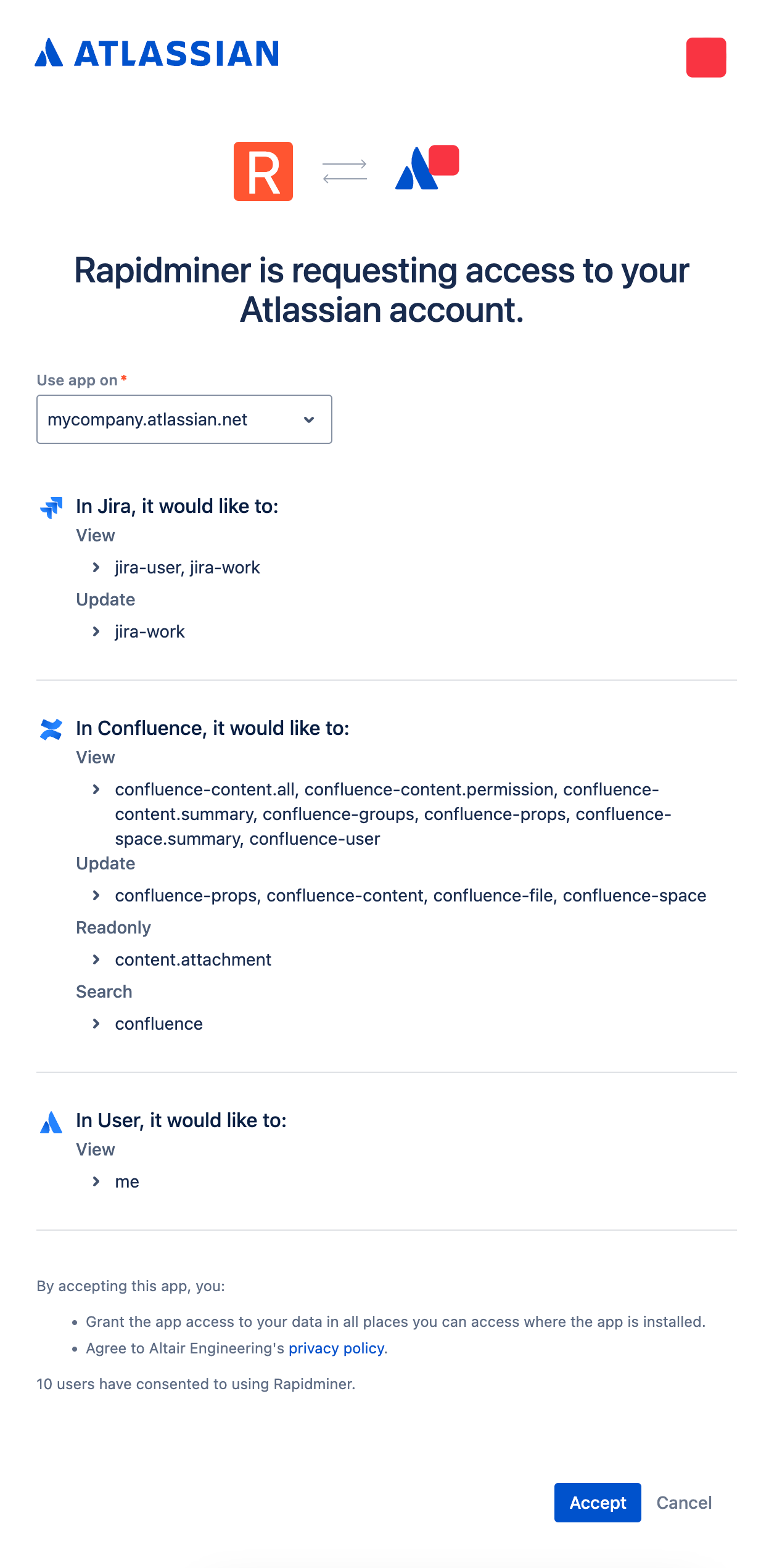
-
Press the Save button.
Configure your projects
Now that you have a working Atlassian connection, you'll need to link your AI Cloud projects to Jira epics and Confluence pages.
-
Navigate to the Projects page and open an arbitrary project.
-
Go to the Planning tab and click the Link to Jira Epic button.
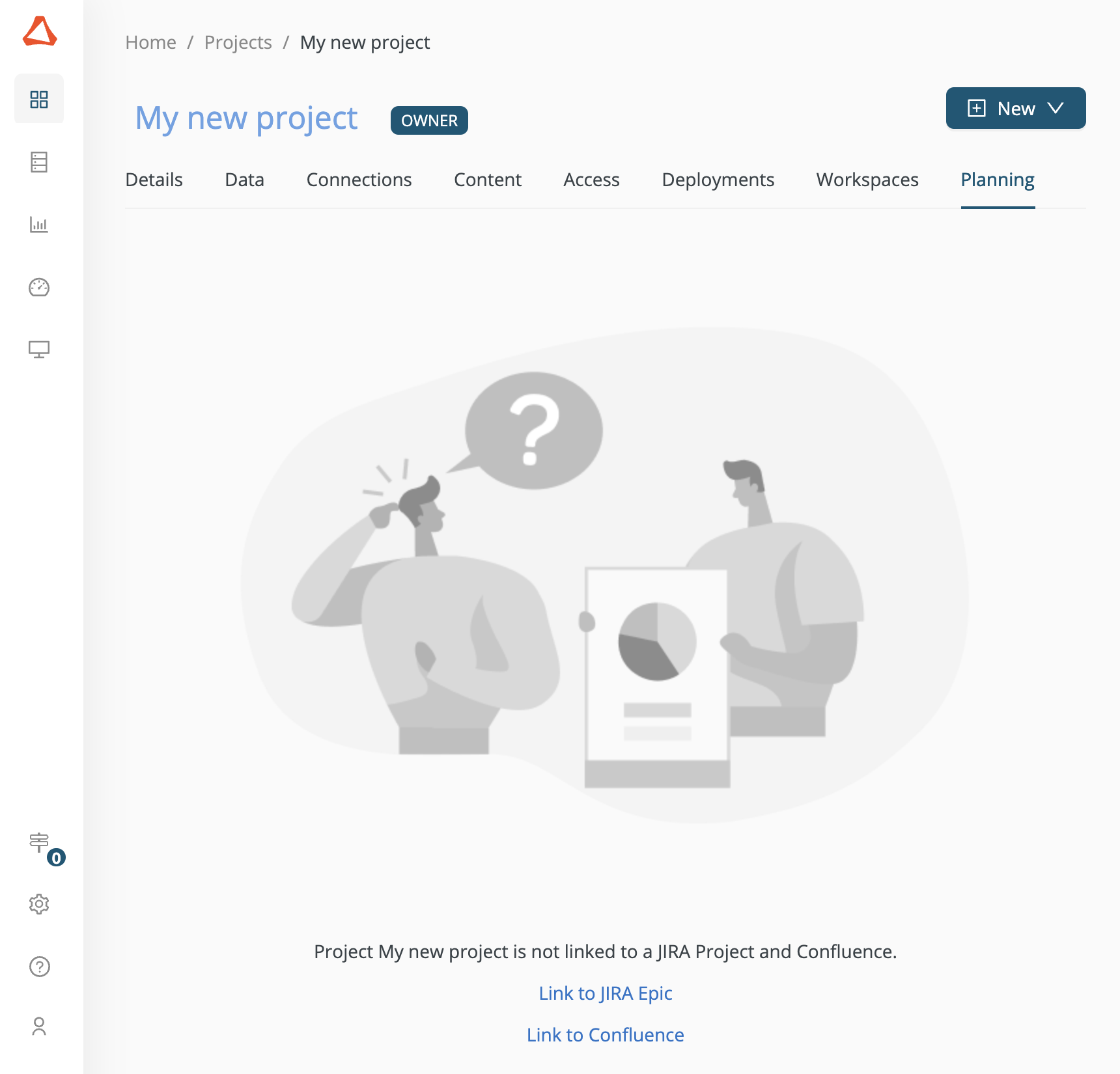
-
Search for a Jira project and Epic via the dialog and press the Link to Project button.
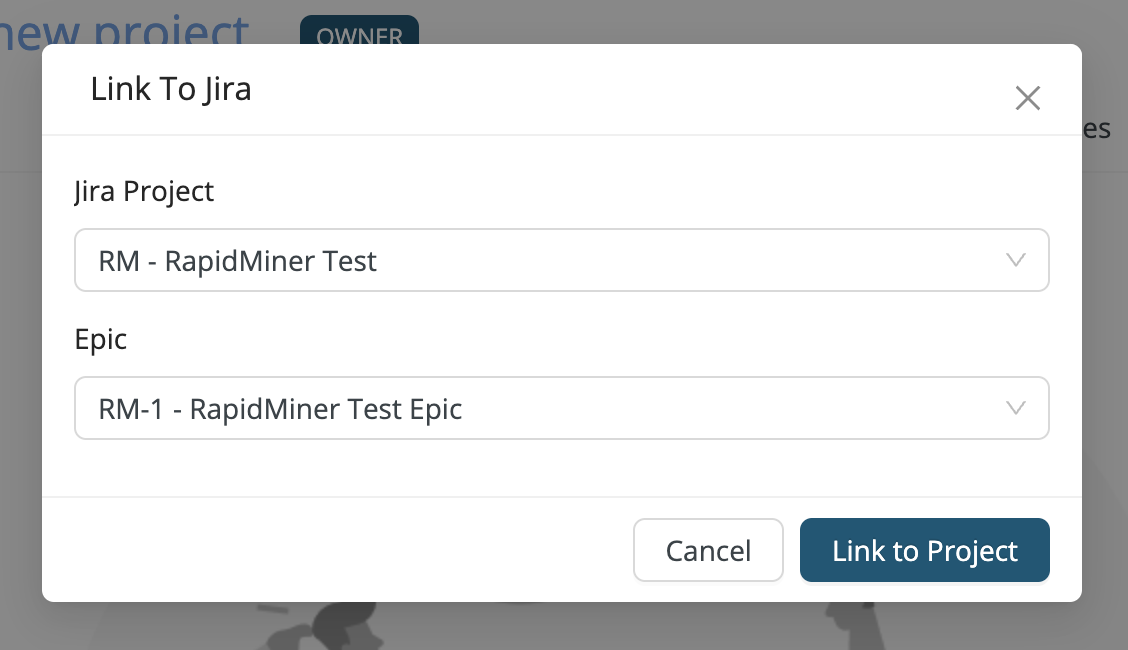
-
Click the Link to Confluence button to create a page for your AI Cloud project.
Use the integration
On the Project planning page, all tasks and their assignees are displayed, promoting transparency in collaboration.
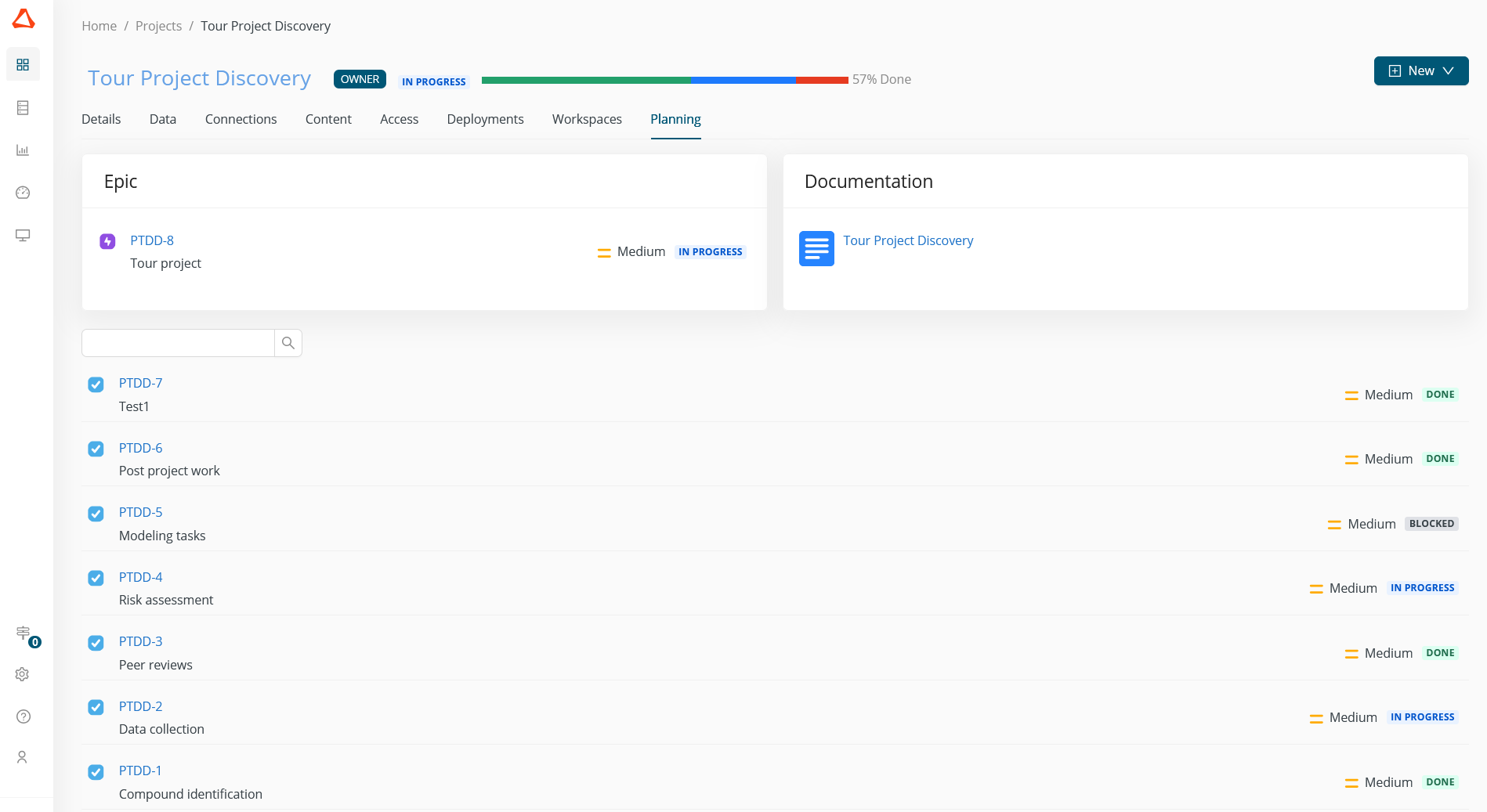
Once the link to the epic is established, users can create tickets in Jira directly from AI Cloud with the Jira Ticket button.