SharePoint
A SharePoint connection gives you access to the files and lists on a particular SharePoint site. The following operators are available:
- Read SharePoint
- Write SharePoint
- Delete SharePoint
- Loop SharePoint
- Read List SharePoint
This document will walk you through how to configure your SharePoint access in Azure.
Configure your SharePoint access in Azure
To access the SharePoint service, you need to set up an application connection with Microsoft. This involves a number of steps, but at the end, you will have the credentials to create a SharePoint connection, which is needed as input for all the SharePoint operators. These steps require user-specific choices, but the overall workflow, along with some hints, is explained here.
The connection is based on Microsoft's Graph API using its v1.0 endpoint. Further information on Graph API can be found at: Microsoft Graph Dev Center | APIs and app development
-
Log in to the Microsoft Azure Portal at https://portal.azure.com and navigate to the App registrations service.
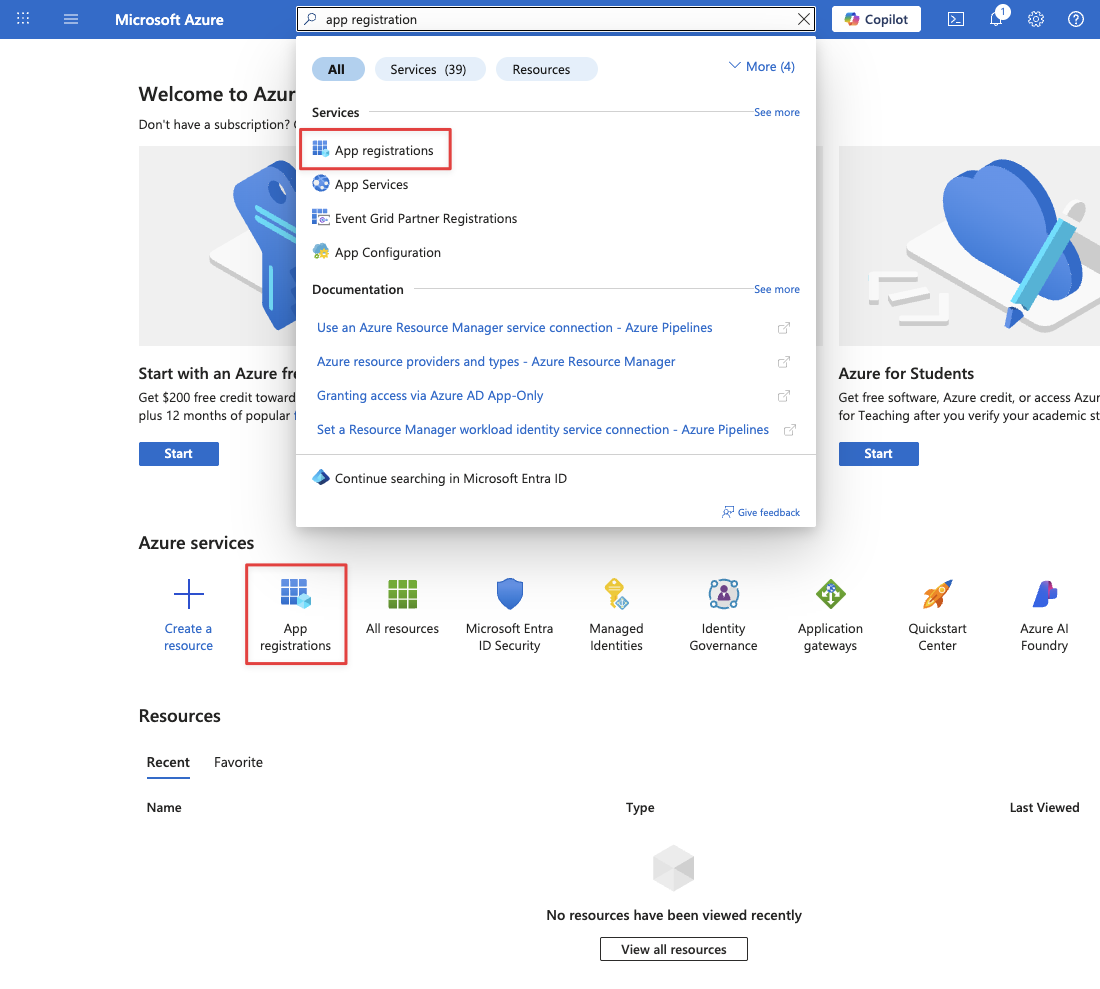
-
Click New registration and fill out the form. You can skip the redirect URI section, as this will be configured later.
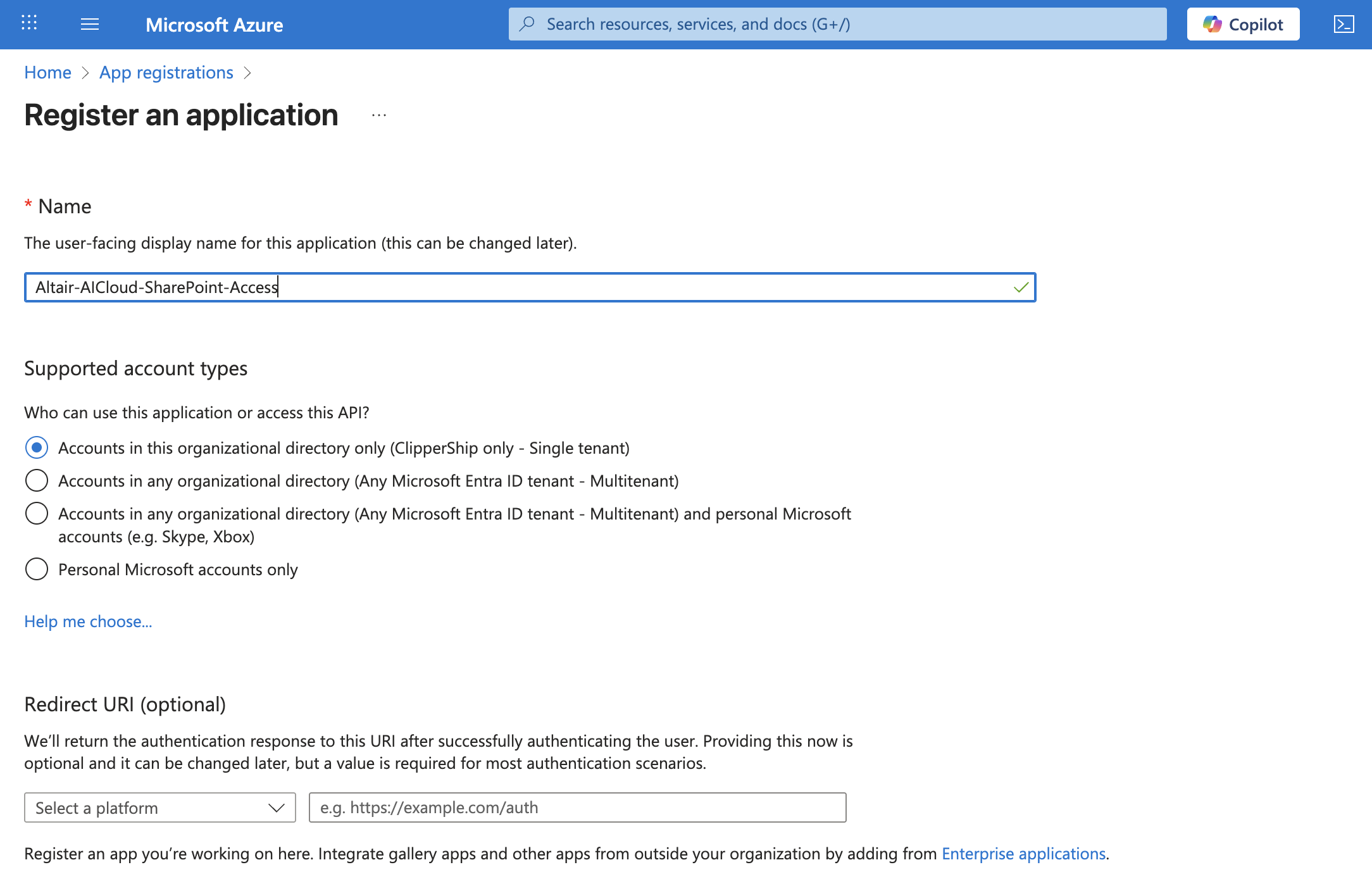
-
Navigate to Authentication > Settings tab and enable the Access and ID token checkboxes.
-
Open the Certificates & secrets page of your App. Click the New client secret button to create a new secret. Save the Secret Value to a secure place, as you'll need to provide it when configuring a SharePoint connection in AI Cloud.
-
Go to the API permissions page. You'll need to grant the permissions based on your use case:
a. For the Application Flow - Select Application permissions and grant at least these:
- For read-only file access: Microsoft Graph > Sites.Read.All
- For read-write file access: Microsoft Graph > Sites.ReadWrite.All
- For accessing SharePoint Lists: SharePoint > AllSites.Manage
b. For the OAuth 2.0 Delegated Flow - Select Delegated permissions and grant at least these:
- For read-only file access: Microsoft Graph > Sites.Read.All
- For read-write file access: Microsoft Graph > Sites.ReadWrite.All
- For accessing SharePoint Lists: SharePoint > AllSites.Manage
-
For the OAuth 2.0 Delegated Flow, you'll need to configure callback URLs too:
a. Navigate to the Authentication page in Azure App registration.
b. Click Add a platform and choose Web.
c. Configure the following URLs:
-
Navigate to the Overview page, as you'll need to gather some further information before you set up a SharePoint connection in AI Cloud.
- Application (client) ID
- Directory (tenant) ID
- Display Name (or Site name)
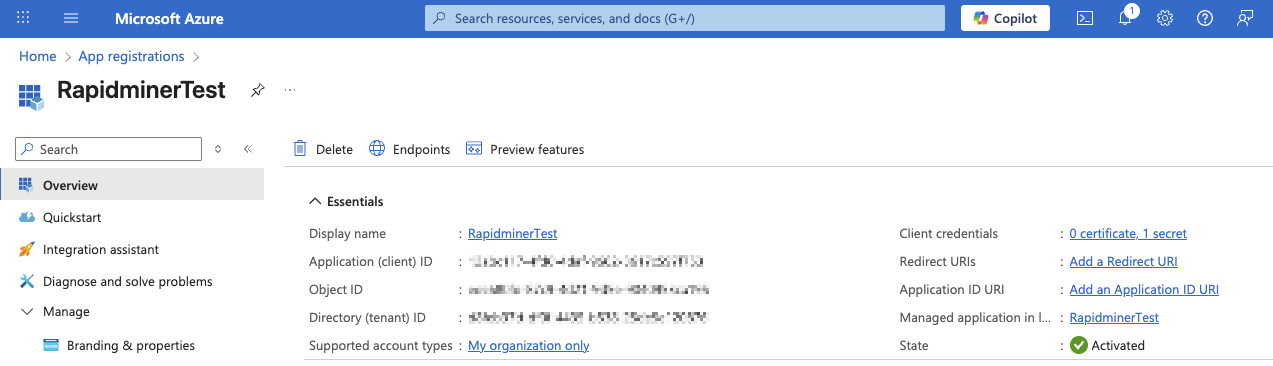
The SharePoint URL looks like this: https://[your_organization_name].sharepoint.com/