Shortcut
Shortcuts provide a secure, repeatable API for executing a specific Altair AI Cloud workflow with preset resource constraints.
Unlike REST API deployments, shortcuts only consume resources when its API triggers an execution.
Shortcuts come in handy when you have created workflows that typically have a long execution time and only need to be executed periodically, either on a schedule or triggered by some external system. This could be either a third party orchestration or workflow management platform or simply your own scheduling system.
Some use-case examples:
- a workflow that generates a fresh report based on latest data
- a workflow that trains (retrains) a predictive model, incorporating the newest observations and accounting for drift
- on-demand data dump and ETL workloads
Features
When a shortcut is created, we generate an API endpoint that, when called, will trigger an execution of that workflow with the resource allocation configured during shortcut creation.
Endpoint security is implemented in the same way as the REST API.
Inputs and outputs are not yet supported when calling the API endpoint, workflows should take inputs and outputs from other sources.
Create a shortcut deployment
When you create a deployment, select Shortcut as your deployment type.
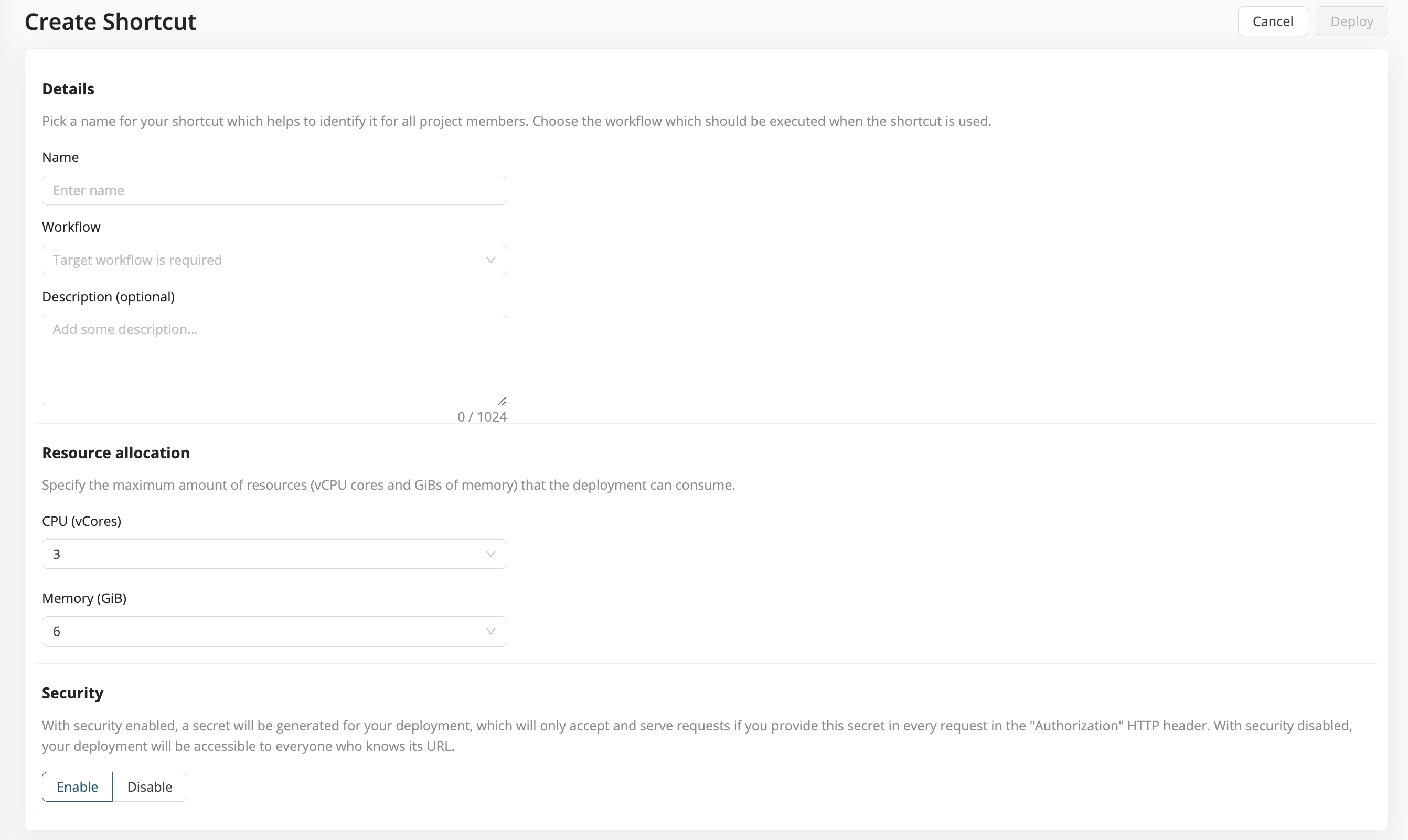
-
Name - Give your deployment an arbitrary name.
-
Workflow - Select the workflow you wish to deploy.
-
Description (optional) - Describe what the workflow does.
-
Resource allocation - Select the resource quota the deployment is allowed to consume.
-
Security - You can add a layer of security for your endpoints (this setting is enabled by default; it can be disabled if simpler access is preferred).
Test your deployment
You can call your shortcut to test it using the Call Shortcut button in the Recent Runs tab.
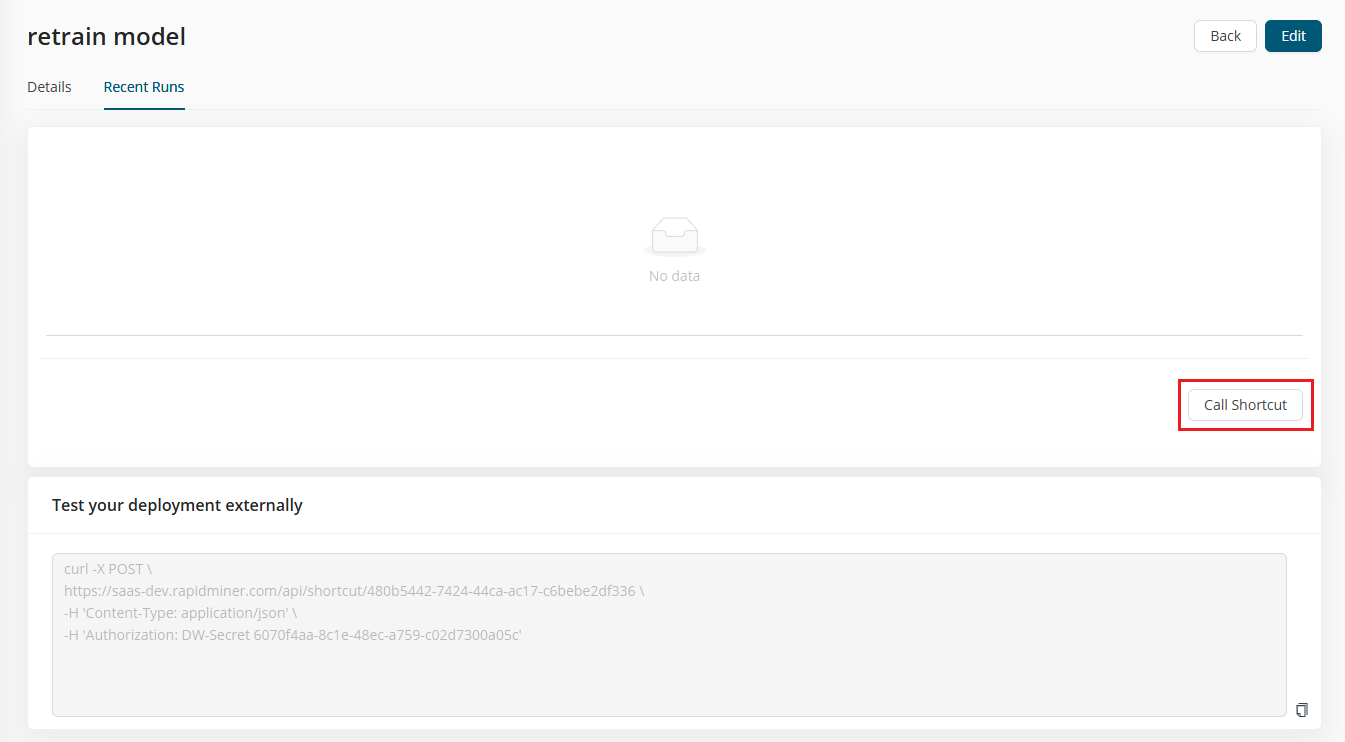
The run will appear in the Recent Runs panel.
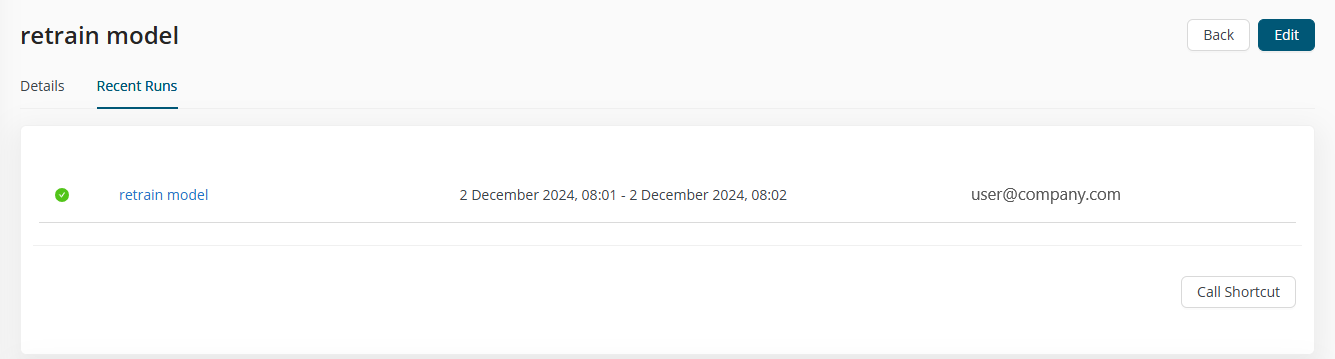
If you want to test how to call this shortcut from outside of AI Cloud, a ready-to-use curl command is made available below the Recent Runs panel. This command is created based on the settings of your deployment (e.g., if security is enabled, an the authorization token is added to the command).
Editing and deleting shortcuts
You can edit shortcuts in your project by clicking the Edit icon next to your shortcut on the project's Deployments tab.
You can delete shortcuts by clicking the Delete icon next to your shortcut on the project's Deployments tab.
Executions currently running will NOT be affected in either case.
Monitoring executions
Clicking on a shortcut on the Deployments tab of your project will take you to its details page. You can observe executions that have happened recently or are currently in progress in the Recent Runs panel.
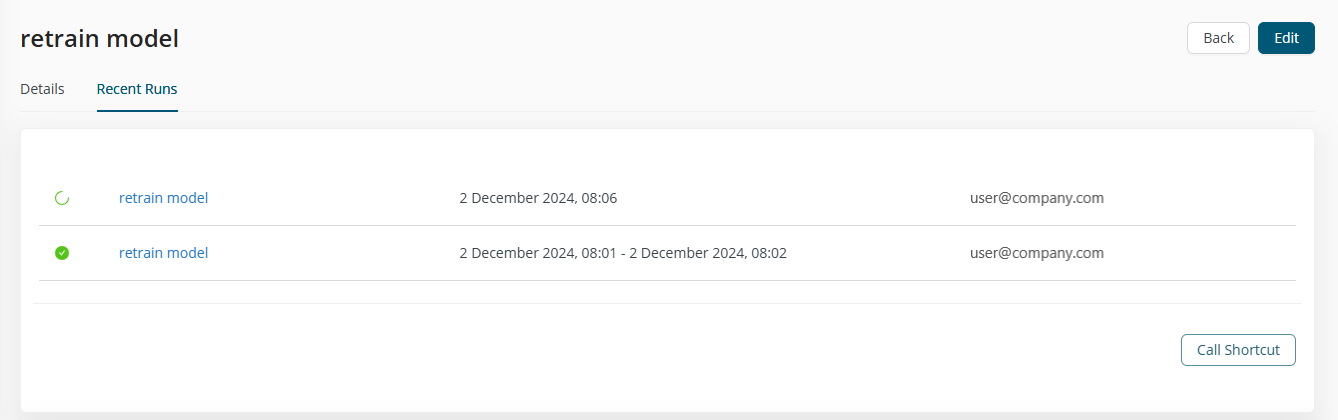
Clicking on a recent run will take you to the workload monitor where you can observe more details such as current resource consumption and detailed workload logs for troubleshooting.